Step by step instructions on how to create and use a Windows 10 USB recovery drive to recover and troubleshoot Windows 10 in case it doesn’t start or in case of a hard drive failure
Link to the video on Windows 10 backup: https://youtu.be/84gz4v1-RyA
Popular Laptops boot hot keys:
Dell: Tap F12 when the Dell logo is displayed.
HP: Tap F9 when the HP logo is displayed.
Lenovo: Tap F12 when the Lenovo logo is displayed.
Toshiba: Tap F12 or F2 when the Toshiba logo appears.
Acer: Tap F12 as the Acer logo appears.
Other: Try tapping Esc, F1-12, or Enter during bootup.
Note: This operation will wipe the USB key so make sure the data on it can be discarded The internal hard drive will be also wiped if the option “Recover from drive” if used. So use this option as a last resort. All your personal files and applications and all files except those that came with Windows will be wiped. We are not responsible for any data loss or other misconfigurations or damages that may occur. Use the instructions in this video at your own risk.

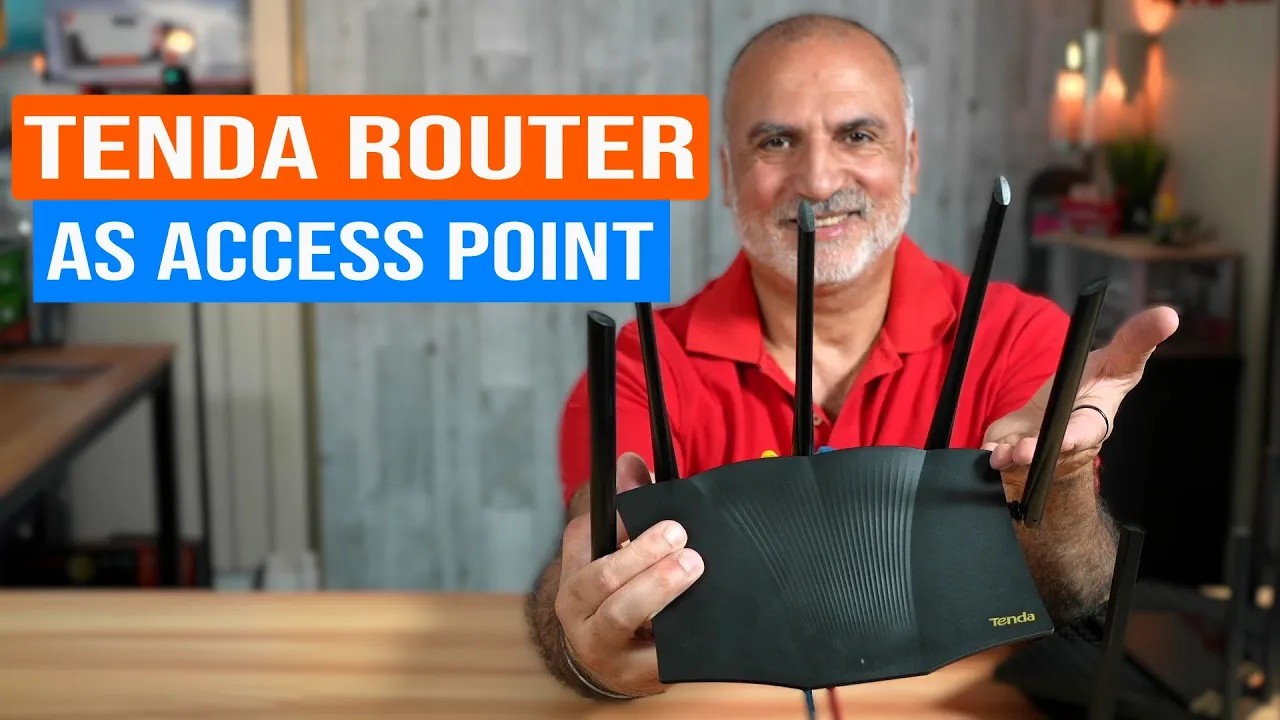
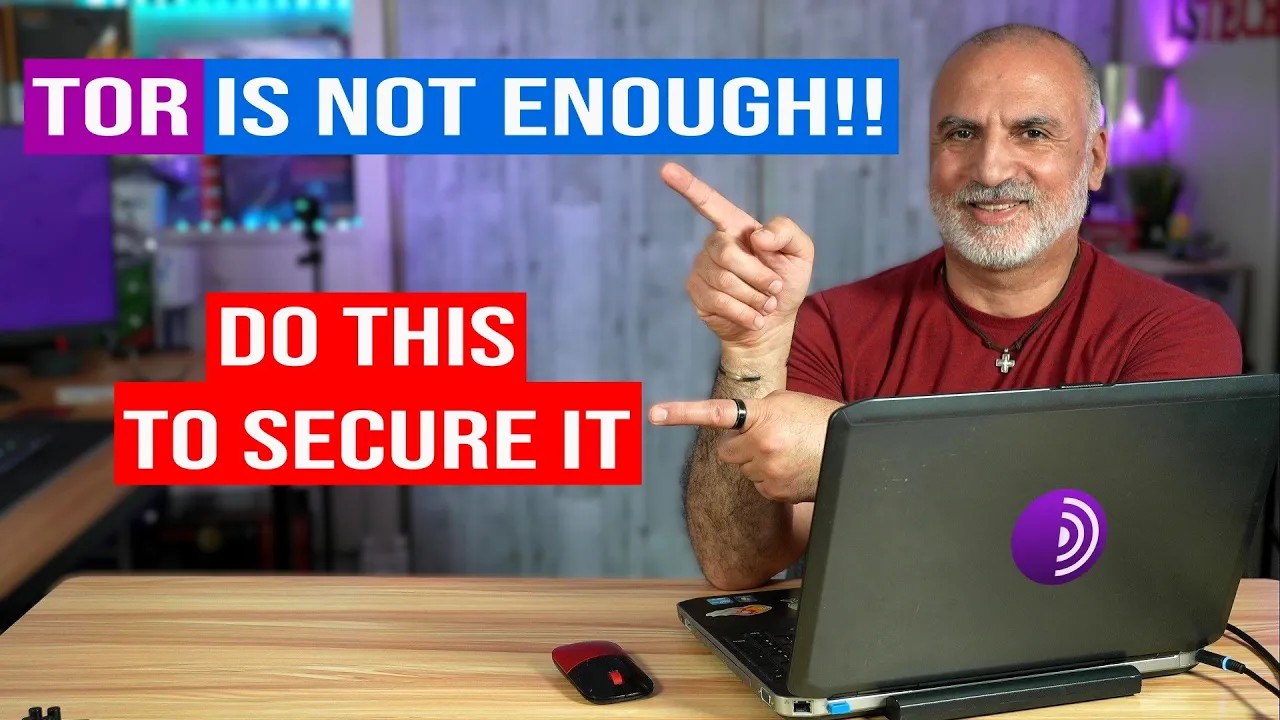

0 Comments