Learn how to create Ubuntu bootable installation USB media on an Ubuntu computer.
✅ Subscribe, it really helps: https://www.youtube.com/knowledgesharingtech?sub_confirmation=1
Recommended USB 8GB flash drive: https://amzn.to/3vod6di
Amazon links are affiliate links. I gain a small percentage at no cost to you if you make a purchase. This will help my channel. Thank you.
Chapters: How to create an ubuntu bootable USB installation media
- 00:00 Intro
- 00:08 Download Ubuntu ISO
- 01:13 Prepare and insert USB key
- 01:38 Flash the Ubuntu ISO to the USB key with Startup disk creator
Popular Laptops boot hot keys:
- Dell: Tap F12 when the Dell logo is displayed.
- HP: Tap F9 when the HP logo is displayed.
- Lenovo: Tap F12 when the Lenovo logo is displayed.
- Toshiba: Tap F12 or F2 when the Toshiba logo appears.
- Acer: Tap F12 as the Acer logo appears.
- Other: Try tapping Esc, F1-12, or Enter during bootup.
Disclaimer: Use the instructions in this video at your own risk. We are not responsible for any data loss or other damages that may occur.
Warning: The USB key will be completely wiped

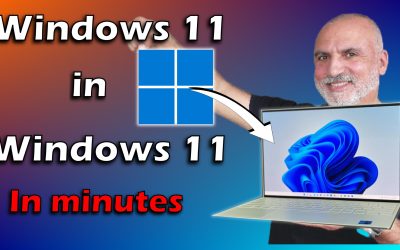


0 Comments